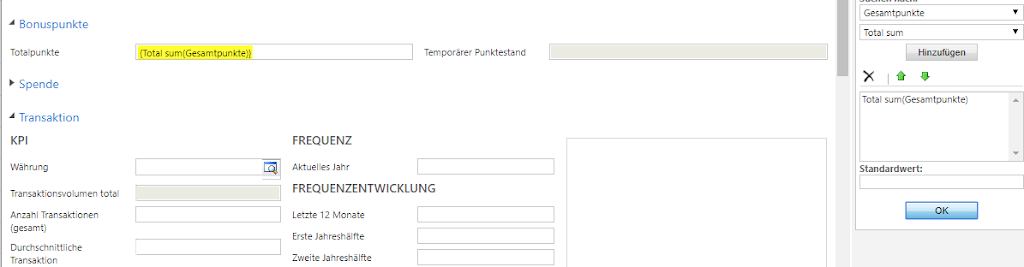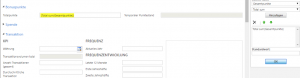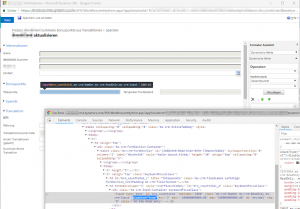Let’s end the week with a tricky issue found even in latest Dynamics 365 / CRM.
Once upon a time, there was a system workflow action called “Update Record”. When users added it to their workflow and opened the detail window for inserting value placeholders, certain fields were mysteriously greyed out so users could not edit them. Coincidentially, the fields being disabled, were exactly those, that have been configured as “read-only” on the entities main form. So obviously CRM is re-using the entities main form definition for building up the detail window of said standard workflow action.
Side note: CRM does this not only for the said “Update Record” workflow action, but also on several more places too, like e.g. bulkoperation distribution window and the outlook client dialogs.
Problem:
Solution:
- Open developer tools of your browser (f.e. press F12 in Chrome)
- Pick the DOM element representing the attribute input field you want to edit
- Delete HTML element attribute “disabled=true”
- Do whatever you want to do